

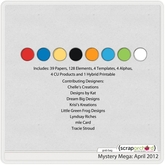

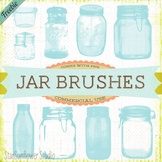
Here are freebies I found. It's hard to list all of them throughout the week, so be sure to follow my new board on pinterest called Scrapbook Freebies (click on that for the link). I'll put all of my findings there and then highlight my favorites here on Friday.  First (and best ;) ) of all, don't forget to download my latest free kit from Wednesday. Find it under the My Freebies tab.  Brittany helped me find these two amazing kits (only one is pictured)! I've used the yellow and gray one for tons of things. Find it here. 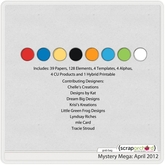 Scrap Orchard is celebrating a birthday so they are having a 35% off sale. Check them out because some of my favorite designers have products there. Usually I think they are overpriced, but with the sale, you can get things for a good deal! One of their best deals is their mystery mega. They don't show you the whole kit, but they do show you the colors (pictured left) and pages people have made with it. This kit looks Disney themed, and I know we all love Disney. Check it out because it is only $4!!!!  Cute peeps stamps! Download here. 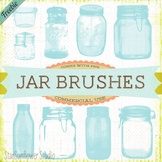 I love these even though I have no idea what I will do with them yet. That's it for now. Have to run, but follow my pinterest board for all the latest freebies!
2 Comments
Today is not Friday, but it is a very special day. My mom's birthday! She the person to whom I credit my love for all things color and design. She definitely has an eye for both. And a closet full of red shoes. What can I say? Color is our weakness. This kit is inspired by and dedicated to my wonderful mom. color me spring kit And here's the kit. I went overboard on the papers, but with this color palette, I couldn't stop! The alpha was released a few weeks ago, so if you already downloaded it, don't download it again. Download links below: --Elle Designs is now Citrus and Mint so find the links at www.citrusandmint.weebly.com-- These are pages that I scrapped with the kit. Notice the inspiration from Monday? Please leave a comment and let me know what you think of the new kit!
I love the magnetic lasso tool. It is so smart! It will trace along an object in your picture so you can cut it out. It isn't perfect and takes some practice, but it is lots of fun. Especially if you want to doctor pictures :). This method works best on pictures where there is high contrast between the object and the background (that's how the lasso senses where to trace). You can always fix errors by closing the loop and pressing ctrl+D to deselect the marching ants to start over. You can also cover up mistakes by using a layer mask. I used to erase the extras on my pictures, but if you erase too much, too bad, so sorry, it's gone forever. With layer masks, that is not the case. Photoshop Elements doesn't come with layer masks, but the Coffeeshop blog has created an action that will make one for you. You need to download and install the action before doing this tutorial (it's free and easy-she has detailed instructions on her site on how to install them. scroll down to see the download button). She also has wonderful photo actions that you can apply to your pictures to make them beautiful. cut outs using the magnetic lasso and layer masks Make your corrections, and then move to the last step. Here are two pages where I used this method. I'm not trying to be arrogant and boastful by posting the second page, it's just the only one where I used a large cut out picture. Let me know if you have questions!
Project 365 people are crazy. One picture every day, two pages a week, for an entire year. It makes me hyperventilate just thinking about it. But as I was browsing through galleries of people's work, I realized that it could be kind of fun...kind of...if you could find the time. I figured that I write in a family journal every Sunday which I will print out eventually. Why not make it cute by including pictures and making it a Project 52? Well, Rachel, because it would be crazy...seriously CRAZY. Don't even think about it! Anyways, what I really love about Project 365/52/24 layouts is that they include lots of writing and lots of pictures. And they still look cute. I always have the problem of having too many pictures and too much to say. These layouts give me inspiration, even if I'm just doing a Project 1 layout. Here are some I found today:
I hope that inspires you! And you don't have to put them in real or digital plastic dividers (although Valorie Wibbens makes really cute ones). Here's a layout I did copying a Project 365 type. Don't forget to get the freebies on Oscrap's birthday blog hop! Start at oscraps.com. Also, shabbyprincess.com/blog just came out with another cute 2 page monthly layout.
As you may know, Facebook will force everyone to change to the new timeline format this Wednesday, March 28. I'm not a fan (where is everything?), but since we have no choice, we can at least make the best of the changes. One of the new things is a huge place behind your profile picture to place a cover photo, kind of like the one at the top of this blog. Facebook sets it up as just a picture, but if you are like me and you don't have any nice-looking skinny horizontal photos, then you can always turn to Photoshop for help. Here's what I created. I'm sure that with this new change, many digital scrapbook designers will be coming out with templates and quick pages to sell for people who can't or won't create their own. If you read Tuesday's post, then you already know how I feel about templates. Google "facebook timeline cover photo" to see what other creative people have already done. I'm sure many other good examples will surface soon. To get you through until you make your own or come up with the next clever idea, I have some templates for you to download. They are not fancy and not creative (I'm in a creativity rut). The point is to get you started and you can add whatever you want to them to make them cute. As far as other freebies go, Oscraps is celebrating a birthday starting this weekend. That means that they will be doing a blog hop (i.e. free stuff) starting Sunday and probably have good sales.
I got some questions about the tutorial yesterday and other random things. how do I use your alphas? why do my shapes stay the same color instead of changing even though I used the color picker tool? how do I get my paper to clip to my mat in the template I created? This method will work for anything you want to clip to a shape in your template. It's hard to see, but step three instructions is written in the blue part. Hope that helps! As always, let me know if you have any other questions!
In my opinion, templates are the biggest money waster in all of digital scapbooking. First of all because most of them usually only showcase ONE or two pictures. Seriously? C'mon. (My ghetto students used to pronounce that as "see-mon") Who really only has one picture to scrap? Secondly, because they are so easy to make! Unless a layout is really fancy and includes shapes or other things I can't make myself, I choose to make my own. I learned that the hard way after doing the layout below. Hers is cute. Mine is so ugly that it is cringe-worthy. I hate it. Plus it took me hours and hours and hours to do. Should have just bought the template. But remember that this is the exception. In the tutorial below I will show you how I made my own template from the layout on the lower left for my page on the lower right. how to create your own template draw your background shapes Change your shape colors as you go so that each layer is a different color. Otherwise they will all blend together. The align and distribute tools are very cool. Especially when you are making a layout with boxes that need to be lined up right and spaced evenly. Play around with it. draw your photo shapes That says hold ctrl and alt keys. Such a time saver! add photo mats add drop shadows The default drop shadows don't always look the best. Follow the above step to customize them. tada! template done! SAVE!!!!! Then you can use this template over and over at the stage it is now, instead of when it has all of your pictures. You can alter it for another page, or use some of the shapes as a basis for another template you make later. add your photos and papers Continue clipping papers and photos to your shapes. Then you can add words, a title, and elements as you wish!
You will get faster. At first it may seem like it is not worth it to make your own, but eventually you will be a pro. This is my first tutorial where I use the still screenshot. Let me know if it is confusing or if you have any questions! My friend asked me a question over the weekend that applies to most--wait, scratch that--ALL scrappers. Do I start scrapbooking pictures from the beginning or just start now and go forward? This is a hard question. When I started digital scrapbooking, I had 6 years of pictures to scrap (like dating my husband, trip to Europe, getting married) plus the pictures of events that were currently happening. I decided to start with the current pictures and move forward, my reasoning as follows: 1. Recent pictures were the most exciting because they had just happened 2. After a week, I have a hard time remembering people's names and details of events so trying to journal about events from 6 years ago would have been hopeless ...and... 3. Just thinking about scrapping the endless files of pictures from events and people I don't remember made me want to set fire to the computer and say, oops, all of the pictures are gone now... So I just pretended that those pictures never existed. Actually, as I got faster at scrapbooking it was easier to catch up on current events so I had time to go back and scrap pictures from years ago. I am officially caught up now, but I cheated. Here's how you can too. (These rules are also the same for when you want to scrap something fast like you have a printing coupon that expires in two weeks) rules for catch-up scrapping scrap only the most important pictures (or the ones where you look really cute) I have lots of pictures from when we were dating. Not all of them are good. So I only choose the best ones or the ones that were most meaningful to me. When I say I am caught up, that doesn't mean I scrapped all of my pictures, some I just don't care for and that's okay. cram the pictures in! This layout makes me laugh, but I really just wanted to get this event scrapped. When catching up, put as many photos on as you can (you don't have to be as dramatic as this example, but please put more than 2 pictures on a page). forget the journaling Don't hurt your brain by trying to remember details. People really only want to look at pictures anyways. ditch the elements and fancy stuff Just choose a cute paper as the background, add the pictures, add a title and a date, then call it done. It won't be the cutest layout ever, but it will be done. Save the cute stuff for current pictures. save (or pin) layouts with lots of photosI have a file for example layouts that I see online that use lots of photos. Then when I have time to do some catching up, I have lots of examples to choose from and copy. I don't have to waste time trying to figure out what I want it to look like. All of the examples from above (except the maniac honeymoon layout) were copies of layout ideas from someone else. One of the best ways to catch up fast is to use templates. Come back tomorrow for a tutorial on how to create your own templates (and use them)! Nothing much cute out this Friday. No freebies, and I wasn't even inspired by the new products that came out today. Sad day. Well, earlier this week I did see the herringbone papers in fun colors on Wishing Well Creation's facebook page. Just like her shop to download it. Also, this isn't quite a freebie, but one of my all time favorite kits by one of my favorite designers is on sale this week for 40% off. I think I paid more for it. Find it here. Have a FANTASTIC weekend!
Ombre is everywhere now. At first I didn't like it, but now I'm seeing things that make me like this trend more and more (except for some listed below). I've been planning on doing this post for a while, and then last week Shabby Princess did a post on the same thing!!! Dang you idea-stealing Shabby Princess. Anyways, their article is good, find it here. If you don't know what ombre means, it is a shading of dark to light (or light to dark). And once you know what it is, you will see it everywhere. Just look at Pinterest or Anthropologie. As with all trends, moderation is key. There are two types: blocking of the colors and an actual shading of the colors like when dyeing something. I tend to like the first one the best, but that's just me. I'll illustrate with photos I pinned on my pinterest board (I promise to not hate you if you like some of the no's):
Ombre can add some spice and trend to your scrapbooking layouts. In moderation. You don't want to look back on these pages and say, "those were so 2012." Here are some ways to add a little ombre flair to your layouts. Notice again that I said a little. Choose one thing--two or more types would be overkill. With papers and elements... 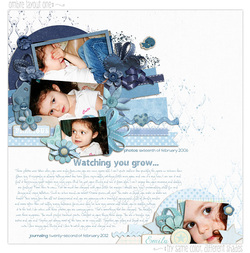 Love how subtle this is! She searched for blue papers and elements that matched, but you can do it faster by recoloring (and use any paper or element you want)! Check out my recoloring tutorial under the Tutorials tab. ...in the journaling...  She did rainbow text, which isn't ombre, but you get the point. I think ombre journaling would be really cool. Find this layout here. ...as the background... 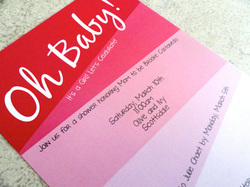 Use a bold ombre background paper, but remember to keep everything else (black and white photos, text, title) simple. Find this invite here. ...on the photo.  If this were the only photo on the page and you were using a minimalist style layout, I think this could look fun. Find the tutorial here. 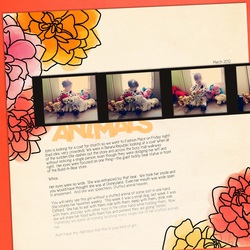 Here's my attempt at ombre. The background paper used a little of it, so I stuck with an ombre black for the text to make it less ombre overkill. I used papers from my spring kit (coming soon) and Color Me Spring alpha found here. The font is Cicle. I would like to see the amazing ombre layouts you create! Email me to put your layouts in the Gallery (it can be ombre or not, I know everyone would love to browse your work for inspiration)!
|